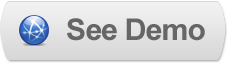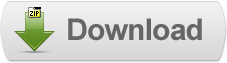30 May 2011
Implementing Cloud Zoom in Blogger
 Cloud Zoom is a lightweight, highly customizable jQuery plugin that allows you to add image zooming in your web pages. You can use this plugin to create zoomable images with different features such as tint effect, inner zoom and soft focus. It is a cross browser plugin that works in all major web browsers including IE6.
Cloud Zoom is a lightweight, highly customizable jQuery plugin that allows you to add image zooming in your web pages. You can use this plugin to create zoomable images with different features such as tint effect, inner zoom and soft focus. It is a cross browser plugin that works in all major web browsers including IE6.Cloud Zoom is very easy to implement and is very well documented. You can easily customize the appearance of the smaller image, lens and zoom window using CSS. It offers several configuration options enabling you to customize its behavior including: height, width & positions of zoom window; tint; opacity; amount of smoothness/drift of the zoom image as it moves; enable or disable titles.
Steps to Add it to Blogger:
1.Login to the Blogger account.
2. Now Go to Design > Edit HTML.
3.Now search for the </head> tag and paste the following code just Above/Before it.
<link href="http://dl.dropbox.com/u/27675057/Cloud%20Zoom/cloud-zoom.css" rel="stylesheet" type="text/css" />
<script type="text/javascript" src="http://ajax.googleapis.com/ajax/libs/jquery/1.4.2/jquery.min.js"></script>
<script src="http://dl.dropbox.com/u/27675057/Cloud%20Zoom/cloud-zoom.1.0.2.js" type="text/JavaScript">
</script>
2.Go to the Post/Page you want to add the Cloud Zoom
Now go to Edit HTML tab .
3.Now copy the code from below and paste it there.
<link href="http://dl.dropbox.com/u/27675057/Cloud%20Zoom/cloud-zoom.css" rel="stylesheet" type="text/css" />
<script type="text/javascript" src="http://ajax.googleapis.com/ajax/libs/jquery/1.4.2/jquery.min.js"></script>
<script src="http://dl.dropbox.com/u/27675057/Cloud%20Zoom/cloud-zoom.1.0.2.js" type="text/JavaScript">
</script>
Now When you see the code in the edit HTMLwindow it would be something like this
<a href=" large3.jpg"=""><img border="0" height="90" src="/small3.jpg" width="120" /></a>
Make it like this
<a class="cloud-zoom" href="large.jpg" id="zoom1" rel="adjustX: 10, adjustY:-4, softFocus:true"><img align="left" alt="" src="small3.jpg" /></a>
As you can see we added only a class="cloud-zoom" and add a id tag for adding gallery files.
For multiple images together add the following code after the above code
<a class="cloud-zoom-gallery" href="http://dl.dropbox.com/u/27675057/Cloud%20Zoom/20.jpg" rel="useZoom: 'zoom1', smallImage: 'http://dl.dropbox.com/u/27675057/Cloud%20Zoom/20%20%283%29.jpg' " title="Thumbnail 1">
<img alt="Thumbnail 1" src="http://dl.dropbox.com/u/27675057/Cloud%20Zoom/20%20%282%29.jpg" /></a>
<a class="cloud-zoom-gallery" href="http://dl.dropbox.com/u/27675057/Cloud%20Zoom/74.jpg" rel="useZoom: 'zoom1', smallImage: 'http://dl.dropbox.com/u/27675057/Cloud%20Zoom/74%20%283%29.jpg' " title="Thumbnail 2"><img alt="Thumbnail 2" src="http://dl.dropbox.com/u/27675057/Cloud%20Zoom/74%20%282%29.jpg" /></a>
Here is a list of parameters and there description included in main JavaScript file of Cloud Zoom:
| Parameter | Description (from V1.0.0) | Default Value |
|---|---|---|
| zoomWidth | The width of the zoom window in pixels. If 'auto' is specified, the width will be the same as the small image. | 'auto' |
| zoomHeight | The height of the zoom window in pixels. If 'auto' is specified, the height will be the same as the small image. | 'auto' |
| position | Specifies the position of the zoom window relative to the small image. Allowable values are 'left', 'right', 'top', 'bottom', 'inside' or you can specifiy the id of an html element to place the zoom window in e.g. position: 'element1' | 'right' |
| adjustX | Allows you to fine tune the x-position of the zoom window in pixels. | 0 |
| adjustY | Allows you to fine tune the y-position of the zoom window in pixels. | 0 |
| tint | Specifies a tint colour which will cover the small image. Colours should be specified in hex format, e.g. '#aa00aa'. Does not work with softFocus. | false |
| tintOpacity | Opacity of the tint, where 0 is fully transparent, and 1 is fully opaque. | 0.5 |
| lensOpacity | Opacity of the lens mouse pointer, where 0 is fully transparent, and 1 is fully opaque. In tint and soft-focus modes, it will always be transparent. | 0.5 |
| softFocus | Applies a subtle blur effect to the small image. Set to true or false. Does not work with tint. | false |
| smoothMove | Amount of smoothness/drift of the zoom image as it moves. The higher the number, the smoother/more drifty the movement will be. 1 = no smoothing. | 3 |
| showTitle | Shows the title tag of the image. True or false. | true |
| titleOpacity | Specifies the opacity of the title if displayed, where 0 is fully transparent, and 1 is fully opaque. | 0.5 |
5.Now save the Post/Page andsee the magic.
Note:Please Host all the files on free hosting service like DropBox or Blogspot itself !
Til next time,
Prayag Verma
at 10:59