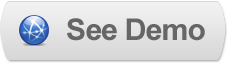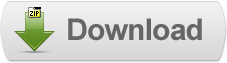10 Jun 2011
Implementing Bumpbox in Blogger
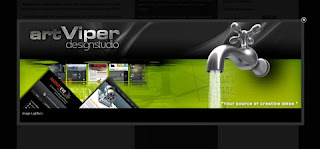 Bumpbox is a lightbox clone script which also supports HTML files, FLV videos, SWF files and PDF’s as well as common images.Bumpbox is a lightbox clone script which also supports HTML files, FLV videos, SWF files and PDF’s as well as common images.
Bumpbox is a lightbox clone script which also supports HTML files, FLV videos, SWF files and PDF’s as well as common images.Bumpbox is a lightbox clone script which also supports HTML files, FLV videos, SWF files and PDF’s as well as common images.Bumpbox requires flowplayer media player to show FLV video files. The script requires Mootools JavaScript library of version 1.2.
Steps to Add it to Blogger:
1.Login to the Blogger account.
2.Go to the Post/Page you want to add the Bumpbox and go to Edit HTML tab .
3.Now copy the code from below and paste it there.
1 |
2 | </script> |
3 |
4 |
5 | </script> |
6 |
7 |
8 | </script> |
For using this Multiple times copy the Above code Before the </head> tag in the Design > Edit HTML Tab
4.Now for adding the images into BumpBox, Firstly add the image normally using Insert Image button
Now When you see the code in the edit HTMLwindow it would be something like this
| <a href=" large3.jpg"=""><img border="0" height="90" src="/small3.jpg" width="120" /></a> |
Make it like this
| <a href=" " class="bump" ><img src=" " /></a> |
As you can see we added only a class="bump".Then you also have to add this piece of code
1 | <script type="text/javascript"> |
2 |
3 | //names,inSpeed,outSpeed,boxColor,backColor,bgOpacity,bRadius, borderWeight,borderColor,boxShadowSize,boxShadowColor,iconSet,effectsIn,effectsOut |
4 |
5 | doBump('.bump'); |
6 |
7 | </script> |
'.bump' can be replaced by the name you of your choice but then the call should also be made by that name
For adding bumpbox with effects you can see the code below
1 | <script type="text/javascript"> |
2 |
3 | //names,inSpeed,outSpeed,boxColor,backColor,bgOpacity,bRadius, borderWeight,borderColor,boxShadowSize,boxShadowColor,iconSet,effectsIn,effectsOut |
4 |
5 | doBump('.bump',1200, 500, '34373c', '34373c', 0.7, 3, 1 ,'333', 9,'000', 1, Fx.Transitions.Bounce.easeOut, Fx.Transitions.Bounce.easeOut); |
6 |
7 | </script> |
Here is a complete list of options
Options available
name | Class name for bumpbox objects, note the dot in front of the class name itself |
inSpeed | Effect speed to show bumpbox ( in ms ) |
outSpeed | Effect speed to remove bumpbox ( in ms ) |
boxColor | Hex color of bumpbox itself, omit # |
backColor | Hex color of the background overlay, omit # |
bgOpacity | Opacity of the background overlay, values 0 - 1 |
bRadius | Border radius of the bumpbox client window in px |
borderWeight | Border weight of the bumpbox client window |
borderColor | Hex color of the bumpbox client window, omit # |
boxShadowSize | Shadow spread size in px |
boxShadowColor | Hex color of bumpbox shadow, omit # |
iconSet | Choose from 4 predefined icon sets |
effectsIn | Transition used for appearing see Transitions |
effectsOut | Transition used for disappearing - see Transitions |
bgImage | Background image to be used |
bgPosition | Background position |
bgRepeat | Background repeat |
Using a fully customized bumpbox:
doBump( '.bump',750, 500, '111', '900', '0.8', 5, 1 ,'333', 15,'000', 4,
Fx.Transitions.Bounce.EaseOut,
Fx.Transitions.Bounce.EaseOut,
'images/demo_bg_bumpbox.png',
'top left',
'repeat-x' );
Fx.Transitions.Bounce.EaseOut,
Fx.Transitions.Bounce.EaseOut,
'images/demo_bg_bumpbox.png',
'top left',
'repeat-x' );
Some Example Code:
01 | Single Image |
02 | <a class="bump1" href="http://dl.dropbox.com/u/27675057/1%282%29.jpg"><img alt="First"src="http://dl.dropbox.com/u/27675057/1%20%5B320x200%5D.jpg" title="The first image" /></a> |
03 |
04 | Gallery |
05 | <a class="bump" href="http://dl.dropbox.com/u/27675057/1%282%29.jpg"><img alt="First"src="http://dl.dropbox.com/u/27675057/1%20%5B320x200%5D.jpg" title="The first image" /></a> <a class="bump" href="http://dl.dropbox.com/u/27675057/2.png"><img alt="First"src="http://dl.dropbox.com/u/27675057/2%20%5B320x200%5D.png" title="The SECOND image" /></a> |
06 |
07 | <a href="http://www.artviper.net/test/artvipermedia.flv" class="bx2" rel="800-452" title="Playing now...">FLV Video</a> |
08 |
09 |
10 |
11 |
12 |
13 |
14 |
15 |
16 |
17 |
18 |
19 |
20 |
21 |
22 |
23 |
24 |
25 |
26 |
27 |
28 |
29 |
30 | </pre> |
31 |
32 | <script type="text/javascript"> |
33 | //names,inSpeed,outSpeed,boxColor,backColor,bgOpacity,bRadius,borderWeight, borderColor,boxShadowSize,boxShadowColor,iconSet,effectsIn,effectsOut |
34 | doBump('.bump1'); |
35 | doBump('.bump',1200, 500, '34373c', '34373c', 0.7, 3, 1 ,'333', 9,'000', 1, Fx.Transitions.Bounce.easeOut, Fx.Transitions.Bounce.easeOut); |
36 | doBump('.bx2',850, 500, '000', '6b7477', 0.7, 7, 2 ,'333', 15,'000', 2, Fx.Transitions.Back.easeOut, Fx.Transitions.linear); |
37 | </script> |
5.Now save the Post/Page and see the magic.
Another Important thing to note is that all the images used in this tutorial like Next button ,Previous button ,etc are all hosted on Google Code service which are the fastest and most reliable servers on the internet with the least downtime.So you can easily implement this with no hassles for Image Hosting.
Til next time,
Prayag Verma
at 05:28