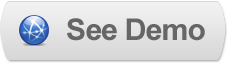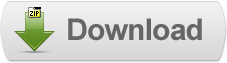12 Jun 2011
Implementing Lightbox 2 in Blogger
 Lightbox 2 is a simple, unobtrusive script used to overlay images on the current page. It's a snap to setup and works on all modern browsers.
Lightbox 2 is a simple, unobtrusive script used to overlay images on the current page. It's a snap to setup and works on all modern browsers.WHAT'S NEW IN VERSION 2:
Image Sets: group related images and navigate through them with ease
Visual Effects: fancy pants transitions
Backwards Compatibility: yes!
Steps to Add it to Blogger:
1.Login to the Blogger account.
2. Now Go to Design > Edit HTML.
3.Now search for the </head> tag and paste the following code just Above/Before it.
<script src="http://dl.dropbox.com/u/27675057/Lightbox%202/prototype.js" type="text/javascript">
</script>
<script src="http://dl.dropbox.com/u/27675057/Lightbox%202/scriptaculous.js" type="text/javascript">
</script>
<script src="http://dl.dropbox.com/u/27675057/Lightbox%202/effects.js" type="text/javascript">
</script>
<script src="http://dl.dropbox.com/u/27675057/Lightbox%202/builder.js" type="text/javascript">
</script>
<script src="http://dl.dropbox.com/u/27675057/Lightbox%202/lightbox.js" type="text/javascript">
</script>
<style type="text/css">
@import url(http://dl.dropbox.com/u/27675057/Lightbox%202/lightbox.css);
</style>
2.Go to the Post/Page you want to add Lightbox 2 and go to Edit HTML tab .
3.Now copy the code from below and paste it there.
<script src="http://dl.dropbox.com/u/27675057/Lightbox%202/prototype.js" type="text/javascript">
</script>
<script src="http://dl.dropbox.com/u/27675057/Lightbox%202/scriptaculous.js" type="text/javascript">
</script>
<script src="http://dl.dropbox.com/u/27675057/Lightbox%202/effects.js" type="text/javascript">
</script>
<script src="http://dl.dropbox.com/u/27675057/Lightbox%202/builder.js" type="text/javascript">
</script>
<script src="http://dl.dropbox.com/u/27675057/Lightbox%202/lightbox.js" type="text/javascript">
</script>
<style type="text/css">
@import url(http://dl.dropbox.com/u/27675057/Lightbox%202/lightbox.css);
</style>
4.Now for adding the images into Lightbox 2 ,Firstly add the image normally using Insert Image button
Now When you see the code in the edit HTMLwindow it would be something like this
| <a href=" large3.jpg"=""><img border="0" height="90" src="/small3.jpg" width="120" /></a> |
Make it like this
| <a href=" " rel="lightbox" ><img src=" " /></a> |
As you can see we added only a rel="lightbox".
To Add Gallery ,this is the code
<a href=" " rel="lightbox[Galleryname]" ><img src=" " /></a>
|
5.Now save the Post/Page and see the magic.
Note: Please Host all the files on free hosting service like DropBox or Blogspot itself !
Another Important thing to note is that all the images used in this tutorial like Next button ,Previous button ,etc are all hosted on Google Code service which are the fastest and most reliable servers on the internet with the least downtime.So you can easily implement this with no hassles for Image Hosting.
Another Important thing to note is that all the images used in this tutorial like Next button ,Previous button ,etc are all hosted on Google Code service which are the fastest and most reliable servers on the internet with the least downtime.So you can easily implement this with no hassles for Image Hosting.
Til next time,
Prayag Verma
at 08:38